Managing your email – Tips for genealogists
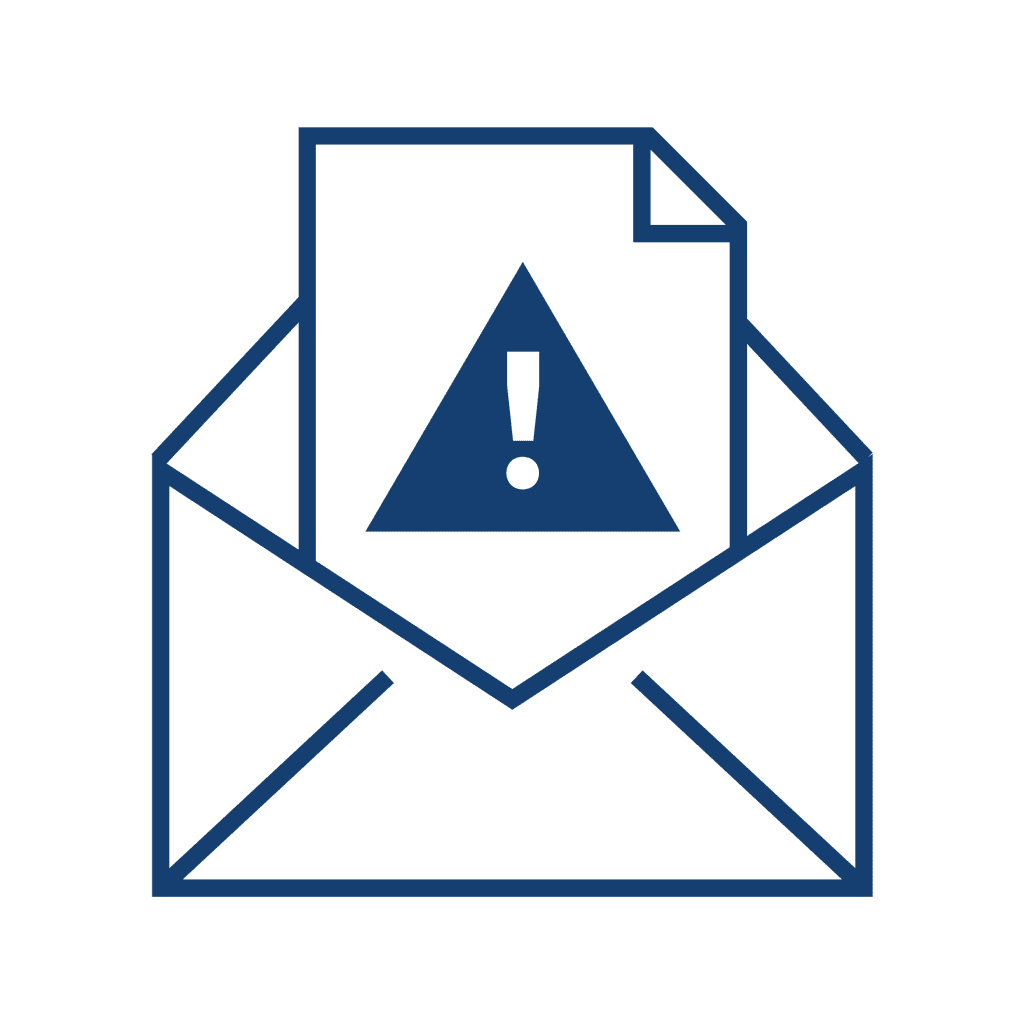 Email is an important part of any genealogy research project. Whether it’s contacting relatives or contacting strangers for more information on an ancestor; requesting documents, copies, photos that mention your ancestor; handling subscriptions to genealogy websites; participating in a “Random Acts” site, either asking for help or volunteering your time; or any of a myriad of other possible uses for your email, you rely on email.
Email is an important part of any genealogy research project. Whether it’s contacting relatives or contacting strangers for more information on an ancestor; requesting documents, copies, photos that mention your ancestor; handling subscriptions to genealogy websites; participating in a “Random Acts” site, either asking for help or volunteering your time; or any of a myriad of other possible uses for your email, you rely on email.
Here are a couple of tips to help keep your email organized.
Set up a separate email account for all of your genealogy work.
- Use any of the free services that are not connected with your Internet provider: Gmail, Yahoo, Hotmail, etc. Free mail accounts are easily accessible from any Internet-enabled computer, anywhere, and they are yours forever — not just as long as you pay your cable bill. Personally, in the past 15 years, I’ve moved maybe a dozen times, but I’ve had the same email account, and still do! Have you ever found a message board online with a posting from 5+ years ago and wish you could contact that person, but their email had changed? It’s frustrating!
- A separate address helps keep you organized — not only is your outgoing and incoming family history correspondence all in one account, but your subscriptions as well. And if you get family history information sent to your regular email address, just forward it to your genealogy email for future reference.
- Choose a simple email address. Make it easy to remember, both for you and for others, and make it something that you can easily tell someone verbally. SmithFamilyTree @ whatever.com probably won’t get mis-typed nearly as often as TnkrBell4Evr1970 @ whatever.com will.
Managing your email
I have at least ten different email addresses. (I’m not going to admit exactly how many!) Some are gmail, some are website-specific, a couple for work, and one is an old Yahoo account I’ve had for over 20 years. To check my email, I used to have to open each email account individually, or flip between them. Well, I did, until I found a couple of email management programs.
My goal in email management is to be able to clear the junk, and be able to save (and find) the important information.
I tried out a couple of different email program, and chose Mailbird as my personal favorite. With Mailbird, I open just one program, and all of my email accounts are listed down the left side of my screen, with the very top option being “Unified Account” — everything all together. If I choose Unified Account, I can easily see every email from every account, with the most recent on top; delete the junk as needed; mark others for follow up, or file others. The best part of using the “Unified Account” option, is that you can easily search through every email in every account for your search term, rather than trying to remember which email address received that great letter from a new cousin with all of your missing family tree information in it 🙂
Using the Search function of the Unified Account also makes it easy to find and delete tons of old junk mail.
If I want to check a specific email address, I just click that address out of the list, and only those emails are shown.
Mailbird is currently only available for Windows, but offers both a free and paid version. Right now, and from time to time, one of my favorite tech-sales websites offers specials on a lifetime plan. Currently (as of 6/10/2017) you can purchase a Mailbird Pro Lifetime subscription for $19. If you use my link to StackSocial to purchase Mailbird (or anything), not only will you get a $10 credit, but I will also. Win win.
***update 12/18/2017 StackSocial is having a sale on Mailbird Pro LIFETIME for $14.99! ***
Finally, if your email is so bogged down with not-so-important things that you can’t easily wade through it daily, consider adding Unroll.me to your email as well.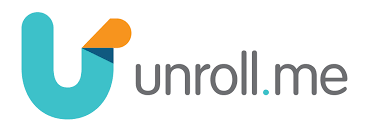
This is a completely free program that takes all of the email that you choose and collects them into one daily email. All of those sales and special offers, or whatever you choose to include, appear in one email “Pinterest” style. It’s so much more inviting to peruse than all of those individual emails. The Unroll.me setup process is very quick and painless, during which you are asked about several email addresses from your inbox and whether you would like to keep them in your inbox, have them rolled into the daily email, and even the option to completely unsubscribe from that mailing. And from time to time Unroll.me will let you know that they’ve found more items that you might want to add to your Unroll.me email. It’s so simple and very quick. And free. And freeing!
Spend just a little time getting your email under control, so that you have much more time for research. It is definitely worth the effort!
Full disclosure: as always, the opinions expressed are entirely my own. I am not paid or compensated in any way to share this information. As stated in the copy above, the link to StackSocial will give both the user and me a credit of $10 upon their first purchase of anything from the site. Some of the links are affiliate links which may net me a few cents from purchase as well, but unfortunately not enough to quit my day job any time soon 🙂

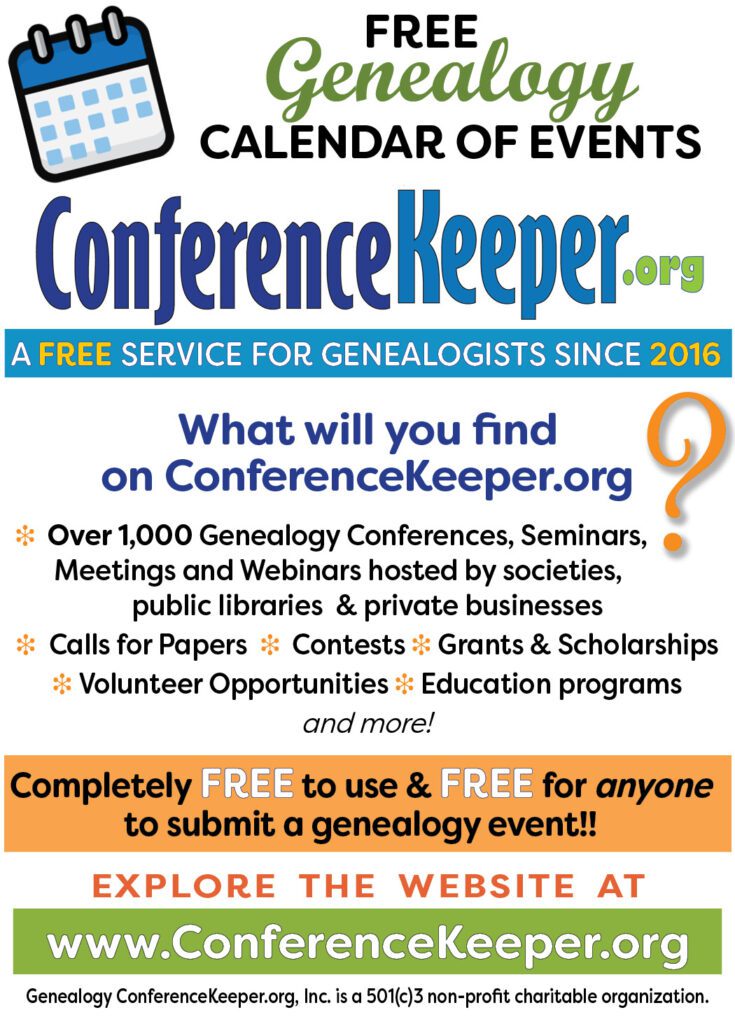








Hey, Tami! I’ve nominated you for the Blogger Recognition Award: https://mydescendantsancestors.com/2017/07/blogger-recognition-award.html. You always have cool tips and advice!