Organizing with Evernote
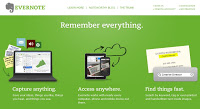
Evernote is a wonderful computer tool that I love to use to organize my genealogy research projects. With Evernote, you can create a folder for each project, and easily organize your notes by surname, location or however you like.
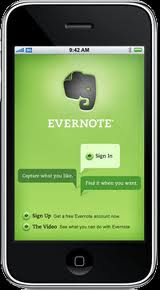 ACCESS ANYWHERE
ACCESS ANYWHERE
Your Evernote account is resident online as well as on your computer so you can log in and access your information from any computer. You can download an Evernote ap to your mobile device, and access your data anywhere, anytime. And if all devices are internet connected, your data will automatically sync without any effort on your part.
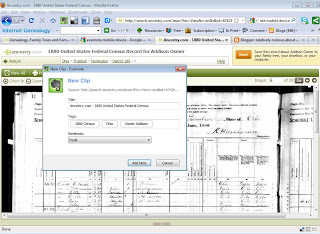 CLIP AND SAVE
CLIP AND SAVE
One of the features that I really love is being able to save anything from part of a web site to the entire page. When I am at a website with text that interests me, or an image such as a photo or even an entire census record, all I need do is click on the handy Evernote icon installed along my browser bar, and a box pops up asking me what to title the saved clipping, how to tag it, and which notebook I’d like to save the page or highlighted copy to. By using this button, the URL of the page is automatically included in the note, so I can easily click on it again from my note page, and return to the exact web page I had saved.
TAG!
The ability to “tag” saved clippings makes it very easy to find them again. I will usually tag by surname, record type, and location. Another tag I use a lot is “unsure” . I use this one when I find information that seems to be related to the family but I am as yet not sure if it belongs or not. By easily saving it off, though, I don’t have to try to remember where it was later on, when I’ve determined that the person in fact was a cousin, or brother, or whatever.
With the ability to collect, tag and save all the cool stuff I find in my internet research, it reduces the number of times I revisit the same websites.
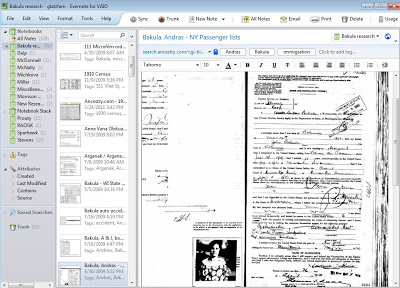 This what my desktop version of Evernote looks like. All my notebooks run down the left side. The highlighted notebook’s index runs vertically next to that. You can choose several ways of viewing it – this is the “mixed view”. And to the right of that is the higlighted notebook page, including the title of the page, the URL where the original was located, and any tags that I have added.
This what my desktop version of Evernote looks like. All my notebooks run down the left side. The highlighted notebook’s index runs vertically next to that. You can choose several ways of viewing it – this is the “mixed view”. And to the right of that is the higlighted notebook page, including the title of the page, the URL where the original was located, and any tags that I have added.
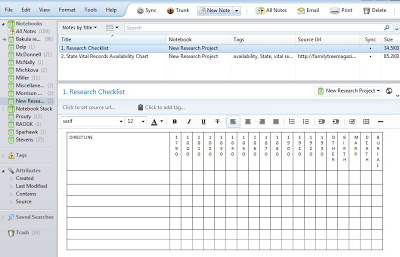 ORGANIZE YOUR RESEARCH
ORGANIZE YOUR RESEARCH
I keep a checklist page in each of my genealogy folders. This also helps me quickly see what I have and what I don’t have in terms of the basic information I want for everyone. I created the table in Word and cut and pasted it into Evernote. I make this my first note in any new research folder. The second note is the State Vital Records Availability Chart that Family Tree Magazine offers on their website, so I can easily check to see what years records were kept for the United States.
I also love that I can print out an entire notebook, complete with images, URLs and tags if I want. I can email notes to others too. It’s very handy.
APPS GALORE!
There are several add-ins and phone apps that you can download to use with your Evernote as well. There is a voice-to-text program that will turn any of your audio notes into text. There is a “smartpen” you can buy that will record audio as well as capture anything you write and turn them into Evernote notes as well, making transcribing an oral interview with your grandmother a breeze. Snap photos with your phone’s camera and import them directly into your Evernote folders easily. A variety of phone apps give you the ability to filter and organize your Twitter streams and save tweets into your Evernote as well. You can even record phone calls as audio notes and save them into Evernote. All of these are available by clicking on the “Trunk” button on the top of your Evernote screen.
There is a free version, limiting the amount of usage per month, or a paid version with unlimited usage. I started out with the free one, but found I was using it so much that the paid version fit my needs better, and has definitely been worth the minimal investment. It saves a lot of work printing out internet findings and trying to keep them filed and organized.



Tami,
I keep Evernote open when attending Webinars. Like, right now, I am keeping notes on Liza Alzo's webinar even as we speak. Very handy tool.
Will see how I can implement your comments in to my Evernote.
Thank you,
Russ
I downloaded Evernote during the week and had a little play using a pile of notes on my desk. I had no idea I wrote some many bits on post it notes! It does look to be a great piece of software and I like the linking with an iphone – and all for free with a facility to upgrade. What could be better?
Thanks for this review and sharing application examples. We are currently analyzing online apps for a3genealogy.
Great article, I have Evernote downloaded, but have not used it to it's potential. Thanks for sharing and the reminder! Nice "May I Introduce" column on you too! 😉
Hadn't heard of Evernote until I read your blog post. Thanks! I'll check it out. BTW, I found you via Geneabloggers, just in case you're wondering. 🙂
Excellent article! Can you please tell us where you found the FTM State Availability Charts that you mentioned? Couldn't find it on their website.
Thanks for the post. I'll have another look at Evernote
the direct url to the Vital Records Availability chart from Family Tree Magazine is http://familytreemagazine.com/upload/images/PDF/vitalrecords.pdf – It used to be under Research Toolkit > Cheat Sheets, I think, but I can't find it either now except to use the direct link. Good luck!
I have used Evernote for work but not forbgenealogy. Must try it today.
I would love more information on how you or others use evernote in your research. I have been trying to use it to capture all of my research and I would love to see how others do it.